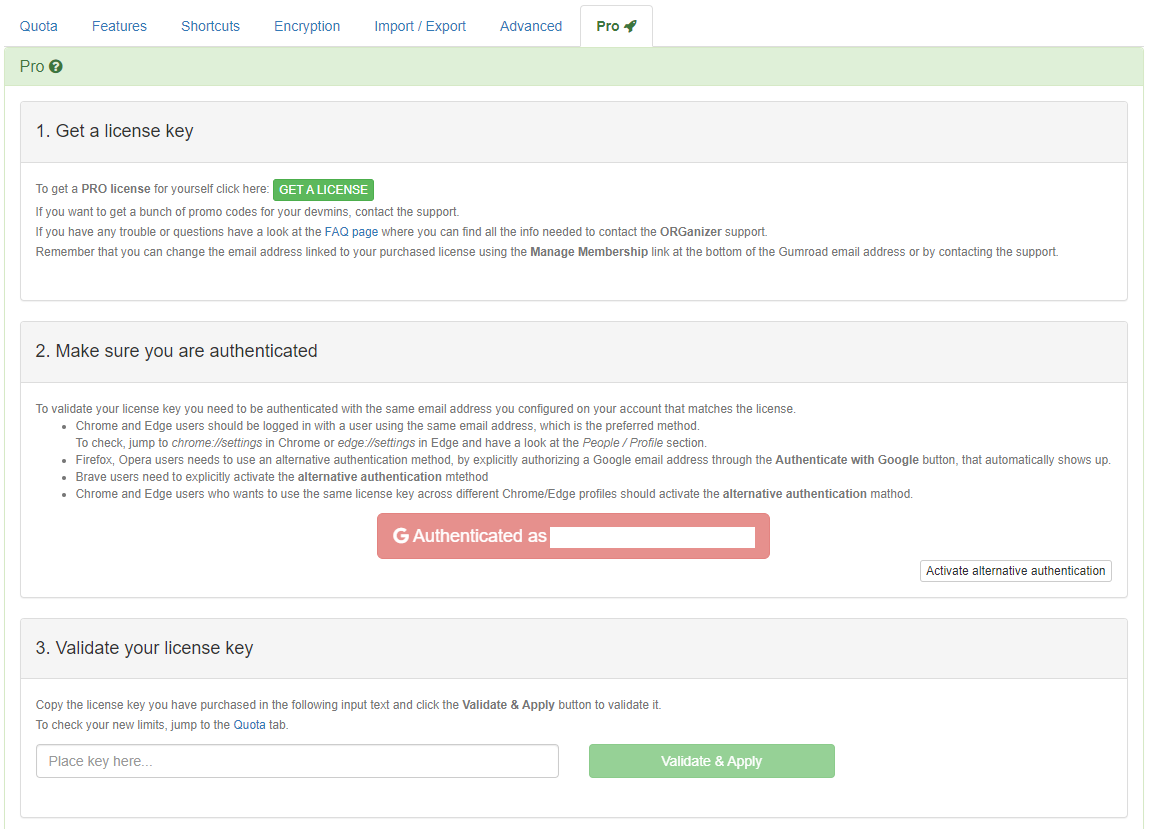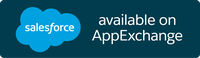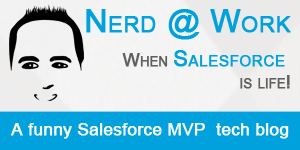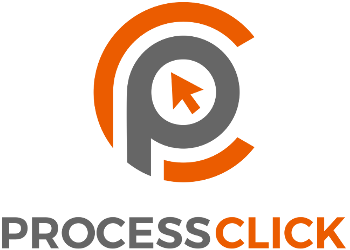LET ME READ SOME RANDOM HELP!
The options page can be accessed from the extension settings or by clicking on the Options link on the orgnizer button:
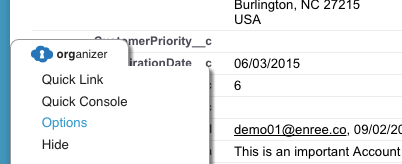

Features
Enable / disabled the main extension content features:
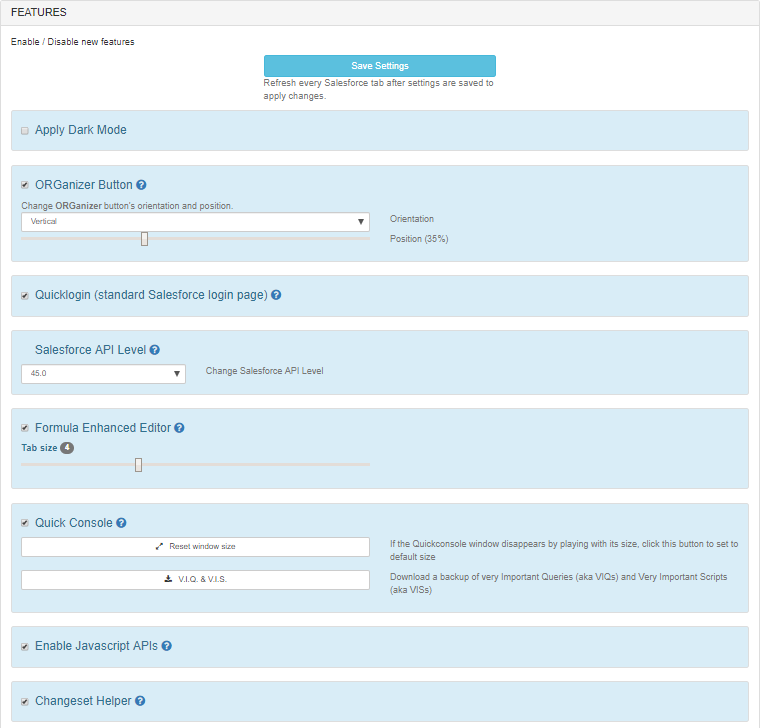

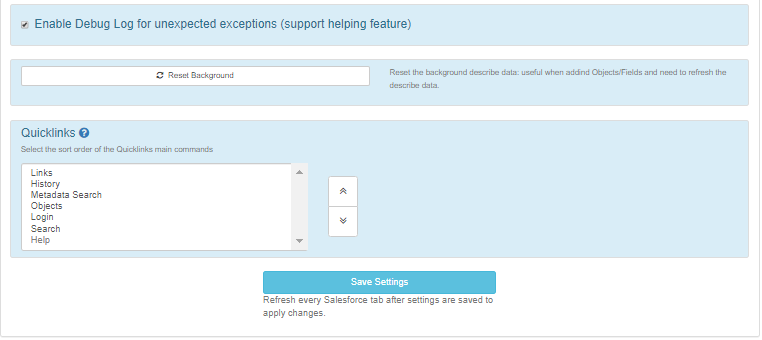
SHORTCUTS
Set all the shorcuts to easily acess the main extension features:
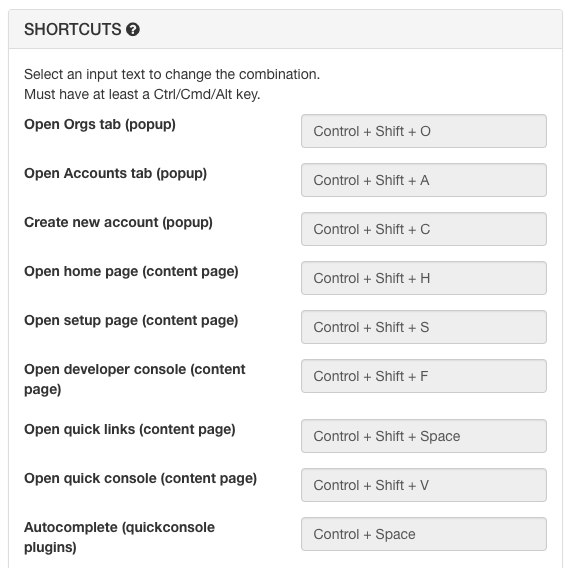

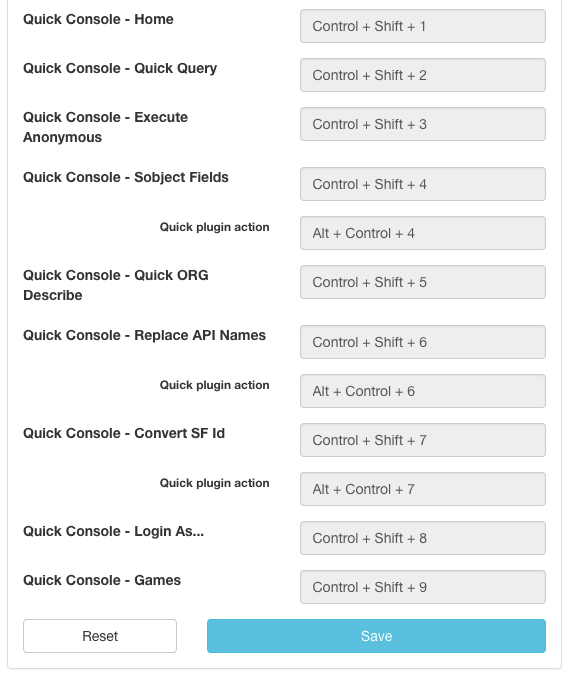
SYNC/LOCAL QUOTA
Shows the main extension limits:

- Total sync quota and Total synched items: these are core limits that if reached cause the extension to stop saving any data
- Licensed total login: total number of allowed login that can be saved locally (wether synced or not) for current license type (for more info see the Licenses section)
- Licensed sync login: total number of allowed login that can be synced for current license type (for more info see the Licenses section)
The API Usage section shows the number of API calls since the last refresh:
ENCRYPTION
Enable / disable encryption for your passwords.
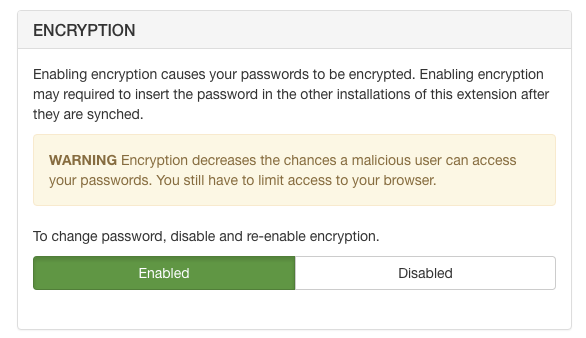
By setting the encryption you set a single password to encrypt all login' passwords.
The Account passwords are stored encrypted both in the local and sync storage (only if the Sync account options is checked for a given account): this means you need the real encryption password to decrypt the info.
The encryption password is stored both in the local and sync storage:
- Local storage: password is encrypted in a way that the extension can decrypt it when logging in.
- Sync storage: password is saved using a hash, this way it is very unlike that anyone can get its real value.
You still have to limit the access to your browser.
If enryption is enabled, the Download action requires the main password.
Timed Password Session
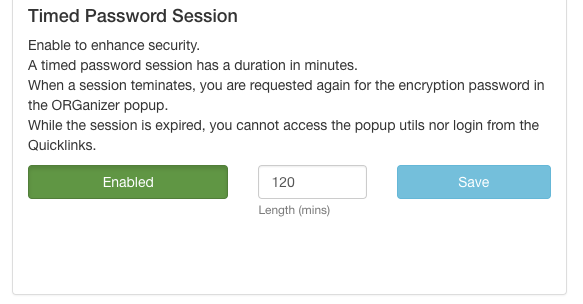
If encryption is enabled you can set up Timed Password Sessions.
Set up a maximum password session duration: during this time you are never requested for the encryption password when:
- Copying login link in memory from the popup login page
- Copying password + token from the popup login page
- Showing password on the popup account editing page
This enhances security because if you leave your laptop unattended, after the session is expired none can login on any account anymore, but requires to insert the password to enable the extension.
Once the session is expired the Quicklogin and @login command with Quicklink do not work as well.
IMPORT / EXPORT
Import and export ORG and Account data (synced and not synced):
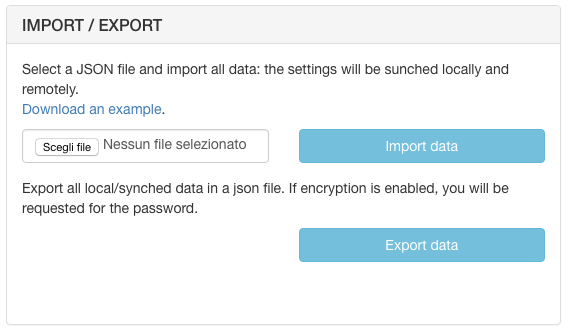
If encryption is enabled, the Export action requires the main password.
Before importing be sure to backup your current data.
The file format is as follows:
{
"accounts": [
{
"g": "Group Name",
"n": "Synched Account label",
"p": "Password (unencrypted)",
"r": "https://login.salesforce.com",
"s": true,
"lt" : false,
"lo" : false,
"lp" : "/apex/myCostomPage"
"t": "TOKEN...",
"u": "user@name",
"f": true
},
. . .
],
"orgs": [
{
"c": "FF0000",
"l": "Tab's label",
"n": "Server name (e.g. NA3, CUSTOM-DOMAIN, ...)",
"oid": "SF ORG ID",
"ql": [
{
"l": "Quick link label",
"p": "Quick Link Relative Path"
},
. . .
]
}. . .
]
}
Where:
-
accounts: is the list of all loging: Group name (defaultis the default value)n: account's label (readable name)u: salesforce username (email format)p: password (mandatory if Login with OAuth is false or not setr: login url (e.g.http://login.salesforce.com)s: sync account (synched feature: every account synched is shared across your Chrome installations) (false | true)lt: login with token (false | true)lo: login with OAuth (no need to store password but every browser installation must be authorized) (false | true)lp: landing page (e.g./apex/MyCustomPage, default value is the home page)t: token (needed for login with token feature)f: starred login
-
orgs: is the list of all configured orgsc: hexadecimal value of the cloud icon (e.g.FF0000shows a red tab's icon)n: this is your server's name (e.g.na7)oid: this is your organization ID (15 chars)ql: list of quick links wherel: quicklink labelp: quicklink path (e.g./apex/MyCustomWizard)
AUTOMATIC BACKUP
Set the maximum number of automatic backups (default 10) and download them from the select list.
A backup is created everytime you change an Account or ORG configuration and the extension needs to resync data.
Every backup is only locale (this means you have a different bunch of backups for every Chrome browser).
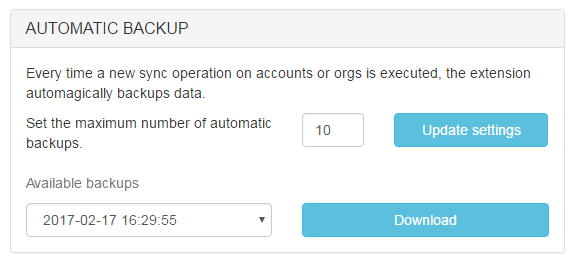
All backups are encrypted / decrypted every time the encryption password is changed.
ERROR LOG
Download the extension error log to be sent for support issues investigation (enable the feature Enable Debug Log for unexpected exceptions (support helping feature) for better debug logs):
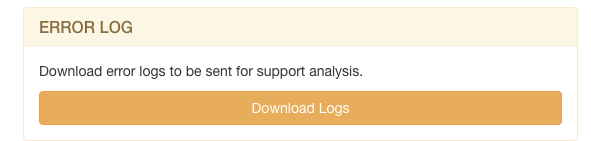
HARD RESET
Reset local or local and synced data (e.g. you forgot your password and want to reset everything and start from scratch):
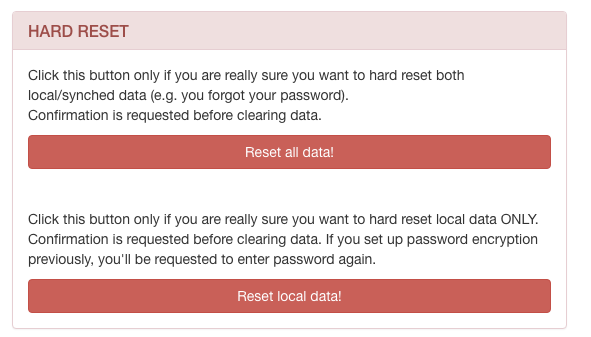
ORGanizer PRO Licensing
All feature of ORGanizer for Salesforce are free to use with some limitations regarding the number of logins storable, the display of advertisements both in the extension's page and the Quick Console, and also the display of a advertisement message when a certain number of action is executed (clicking the link resets the counter).
If you want to remove ads and increase the storage limits, you can purchase a PRO license.
To get a PRO license click on the GET A LICENSE button or jump to gumroad.com/organizer, choose a subscription product and complete the purchase: receive a license code via mail with the purchase confirmation mail and validate is with the Apply promo code button.
For any issues (such as wrong product purchase) or more info on payments jump to the support form or contact Twitter handle @SFORGanizerExt
Bulk Promo Codes
Bulk Promo Codes have been developed to deliver the Pro Features for companies (when buying a definite number of licenses in a row is a necessity) or for promotions (free coupons for trial).
Promo Codes are linked to a specific email address and have an expiration date (they are substantially not a subscription product): after this date the promo code does not work anymore.
If you are interested in buying Promo Codes please use the contact form.